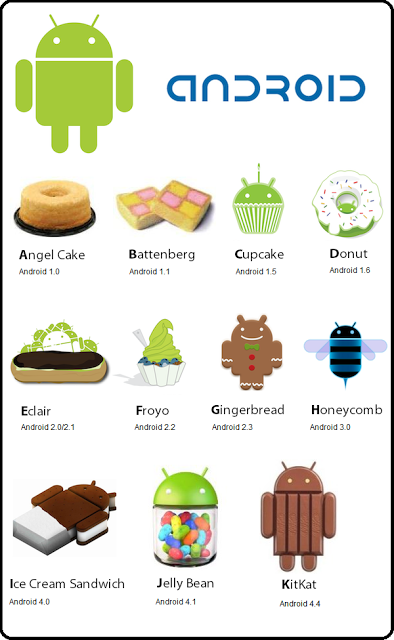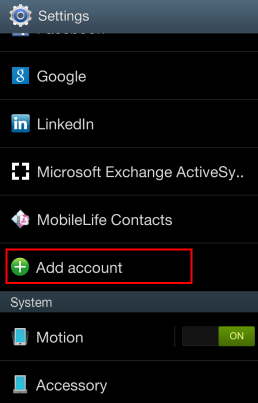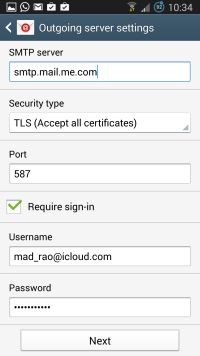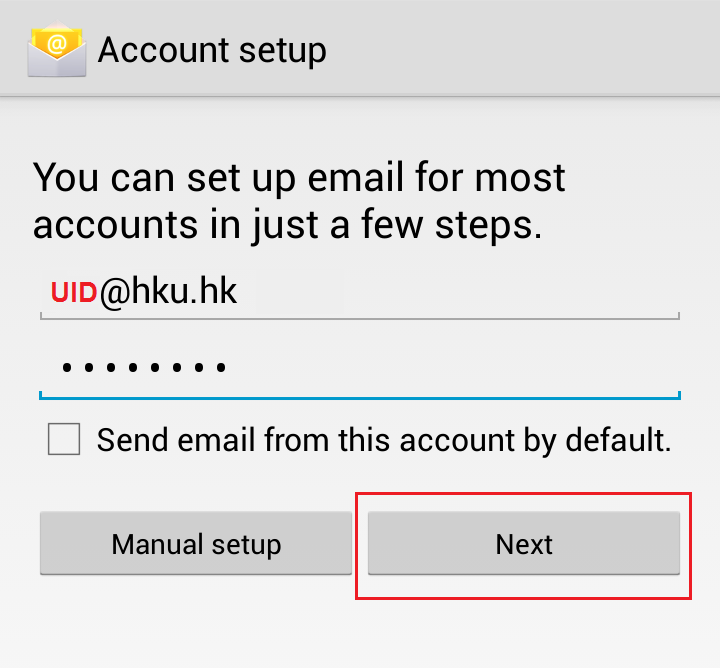People consider using only few operating systems these days like iOS and Android. Transition from one to another is also not so rare. Although there is no denying the fact that during these transitions people sometimes want to stick to some exquisite applications of their original operating systems. Similarly it is a very common question which could be heard from the people switching from iOS to a Android that whether it is possible to configure iCloud account on Android devices or no? It is very much possible with the only glitch of being a bit tricky. Although it could be simply achieved by following a simple procedure given below.
Follow the Steps given below to set up iCloud account on Android
Pre-Requisite
The pre-requisite for setting an account up is that the android version should be able enough to handle the account settings.
Steps to be followed
Step 1: Firstly, the user is required to open the default application on the android device which supports the email services.
Step 2: After this, it is requisite of the user to enter the details of one’s iCloud account into the application. For this obviously the user id and password should be known. After the id and password are fed in their respective fields, the user is supposed to click on the option, “Manual Setup”.
Step 3: After doing this, on the following screen that appears after clicking on the manual option, the user is supposed to choose “IMAP Account” option.
Step 4: In the next step, the user is allowed to customize and manage the options for one’s incoming emails and messages. One is free to optimize the settings as one wishes but for ideal behavior it is recommended that one choses “SSL” or “SSL/TLS” among the options and enter the digit “993” in port.
Step 5: With this one optimizes the incoming mails. For managing the outgoing mails also one can perform a similar task. This may vary depending on the type and version of the device and android version, respectively. It is required by the user to enter “TLS” or “SSL/TLS” or “STARTTLS”. The port must be entered as 587.
Step 6: In the final step of the procedure, the user has to fill in the username for the account, the name which will appear on the outgoing mails.
There are many such procedures that can be followed to set up iCloud on android devices. Depending on the functional behavior of one’s device, any among these can be selected and followed. However, the above given step is one of the easiest among rest of the others to set up iCloud account on Android devices.