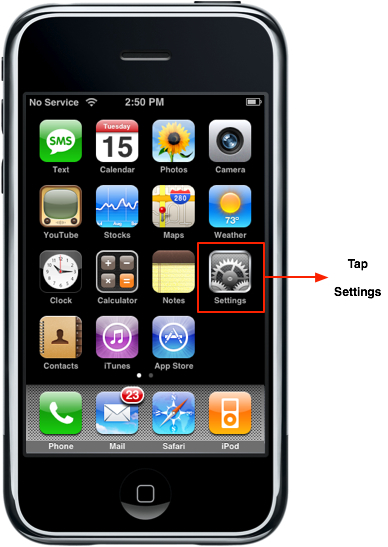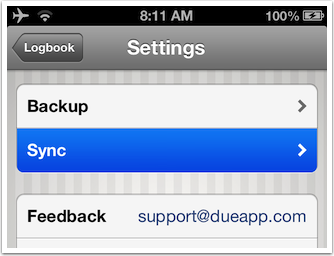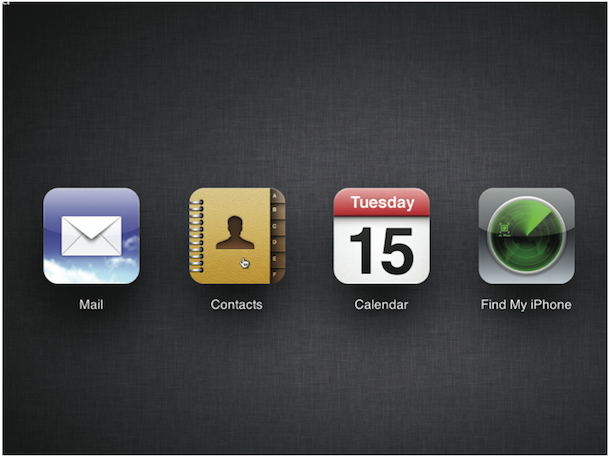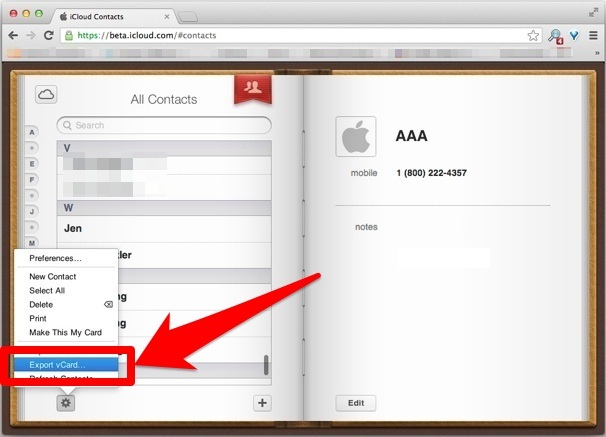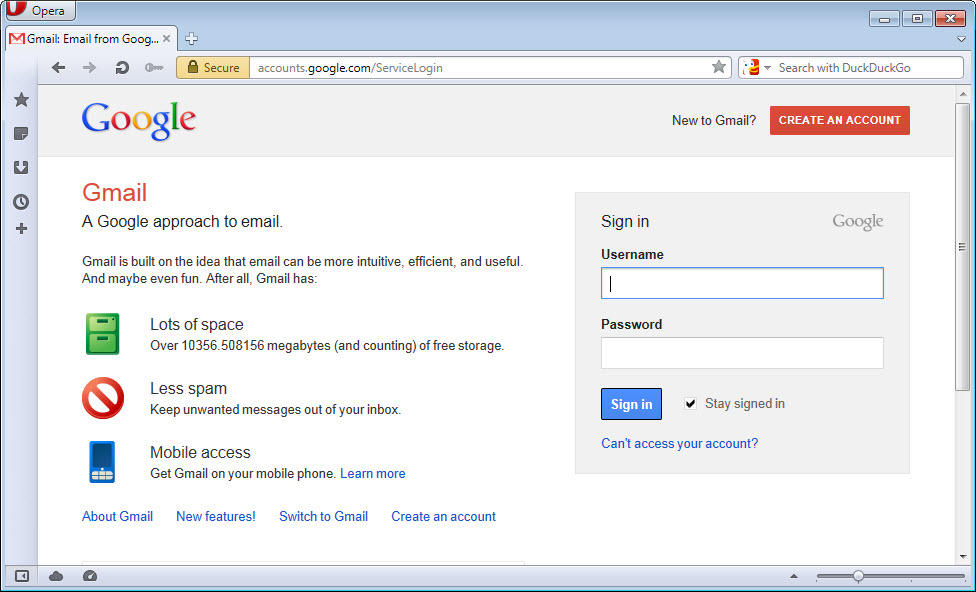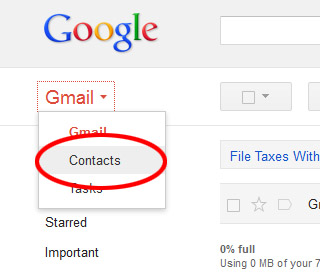With the advent of technologies there are a few things that have made their mark and are possibly going to stay this way for a very long time. The operating systems and innovative mobile technologies of android and iOS have been liked and used by numerous people all round the world and given their stature and easiness of use people try and switch between these all the times. Though there are things in each of these operating systems which are dominant over the other operating systems analogue but even then looking at it in a wider and overall perspective one can observe that these are pretty much similar to each other.
Although they are both equally competent but there are a few things that a person would like to hold on to while he or she migrates from an iPhone to an Android device. The most important thing is the contact list. For the purpose of such transfers, there are soft wares likeiCloud. One can follow these simple steps to transfer the contacts from one’s iPhone to an android device.
Steps to Transfer iCloud Contact to Android
- Firstly, the user is required to tap on the settings icon on the iPhone. This can be found on the home page of the device.
- After this it is required to enter in the iCloud account of the user, which can be done by firstly clicking on the iCloud option.
- Thirdly, it is vital to ensure that the device is synced to the iCloud account. For this it is necessary to keep the slider bar beside contacts in the iCloud settings window to be kept as on or virtually green always. This would ensure that the account is updated every time an account is added.
- Then the user must navigate to the iCloud website. For this purpose any browser can be used and the user then must enter the credentials along with the Apple ID and password.
- After this it is requisite of the user to click on the contacts icon among the many that appear.
- Thereafter, the user must click on settings and then export vCards. This will download a folder on to the PC which will be used by the user to upload contacts to Gmail account.
- Now, the user must navigate to the Gmail account.
- Contacts option on the Gmail account must be clicked.
- After this the more dropdown menu must be clicked and then “import” option must be clicked.
- After this the user must click on “choose file “ and then look for the .vcf files that were downloaded earlier.
- On clicking “import”, thereafter, the contacts will be synced to the gmail account and in turn synced with one’s Android device.
This being a highly useful and rather simple process can be employed to any kind of android device in order to transfer iCloud contacts to Android Phone.